|
Cardbox |
Cardbox 2.0
Program files User manualCardbox 2.0
Cardbox 2.0 has now been superseded by Cardbox 3 (upgrade details here), but if you are still using it then you can download the following files.
Program files
This is the update program that brings your existing Cardbox 2.0 installation up to the latest version. It can also be used if you need to make a completely fresh installation of Cardbox 2.0, but in that case you need a couple of extra steps at the beginning: instructions are here.
Note that if you are using Cardbox 1.0 or 1.1 then you need to have a technical support and upgrade subscription before you can run this software.
| Cardbox 2.0 program files (English) | 21-Apr-04. Executable program, 5.4MB. | |
| Cardbox 2.0 program files (Dutch) | 21-Apr-04. Executable program, 5.4MB. |
Click on the appropriate link above to download the installer file (uk200.exe or nl200.exe).
Installation
These instructions are for upgrading an existing Cardbox installation. If you are making a completely fresh installation, see the additional instructions below.
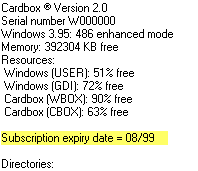 1.
Check your subscription - IMPORTANT!!!
1.
Check your subscription - IMPORTANT!!!
(If you are already running version 2.0, you can skip this section)
If you are upgrading from version 1.0 or 1.1, Cardbox version 2.0 will only run if you have an appropriate technical support and update subscription and the subscription has been loaded into Cardbox. Here is how to check:
- Run your copy of Cardbox and enter the command Help > About > More.
- Near the beginning of the list there should be a line saying "Subscription expiry date".
- If this line is absent, or if it shows a date before 08/99, do
not proceed further because Cardbox 2.0 will not work. You
will need a subscription that expires in or after 08/99 before you can
continue.
- If your subscription has run out, enter your serial number into the My Cardbox page to find out how to renew it.
- If your subscription is current, then you need to tell Cardbox this. When you renewed your subscription, you were given a 16-digit authorisation code to enter into Cardbox. If you have lost the authorisation code, the My Cardbox page will tell you what it is.
- If you are upgrading from version 1.1 or above, use the command File > Utilities > Subscription > Cardbox to set up the subscription details (subscription expiry date and authorisation code).
- If you are upgrading from version 1.0, you cannot set up the subscription details at this stage. Instead, you will be asked for the details during the installation procedure or when the upgraded copy of Cardbox is run for the first time.
- After you have checked or upgraded your subscription, close your copy of Cardbox. Cardbox should not be running when you install the upgrade, or the upgrade will not work.
2. Install the upgrade
Find the downloaded installer file uk200.exe (or nl200.exe), then double-click on it to run it.
The program will ask you where you want to install Cardbox. Since this is an upgrade, you should install Cardbox in the same place (directory or folder) as your previous installation, and this is normally the location that Setup will suggest for you.
Installing the new version on top of the old one in this way does not damage any of your custom settings or macro definitions: it simply upgrades the program files.
3. Upgrading on a network
No-one on the network should have Cardbox running when the upgrade is being performed.
If each user on the network has his own separate copy of the Cardbox program files, then you will need to upgrade each of those copies separately.
If all users share a single copy of the Cardbox files, stored in a shared location accessible to them all, then you only have to upgrade one user. Although a Cardbox installation does include some files that are stored in each user's System directory (which is separate for every user), none of these files are affected by an upgrade.
Completely fresh installation
There is one file that is not included in the download. It is called cboxser.dll and it contains details of your licence. Cardbox will not run without it.
If you have a previous installation of Cardbox on an old computer, you can copy cboxser.dll from there; otherwise you will have to ask us to send you a copy.
The installation procedure for a completely fresh installation is then:
- Choose the name of that folder into which you want to install the Cardbox program files.
- Create that folder if it doesn't already exist.
- Copy cboxser.dll into that folder.
- Install the upgrade into that folder as described in "2. Install the upgrade", above.
User manual
The Cardbox 2.0 user manual is available for download in Adobe Acrobat format.
- If you don't already have the Adobe Acrobat Reader, you can download it free from Adobe's web site.
| Cardbox 2.0 User Manual | 3.2MB |
To view the manual directly in your browser, click on the links shown.
To download the manual for later viewing, right-click on the links shown and then choose "Save As", "Save Link As" or "Save Target As" from the drop-down menu. We recommend doing this, because we find that Acrobat Reader is faster and more reliable when it is not being run from within a browser; also, you can then create shortcuts to the downloaded manual for easier and quicker reference.